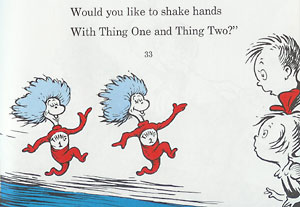Wednesday, June 18, 2008
Thing #23: The End!
This is it--the very last exercise you have to complete for the Fontana Regional Learning program. You've all worked so hard to make it to this point, and I am so appreciative that you've stuck with it the whole way. I hope you've learned a thing or two and had some fun.
To be true to what we've explored and learned, I've created and uploaded a video for you to watch. In order to complete Thing #23, you have to watch this last video and find out the requirements for your final blog post. Make sure you have two minutes to spare and your volume turned on and up. Since we've already taken a look at YouTube, this should be a piece of cake for everyone! The video to watch appears below:
You're within grasp of your chosen prize now! We'll be getting the incentives out to everyone shortly.
Congratulations on finishing!
Wednesday, June 11, 2008
Thing #22: NetLibrary
Through NC Live, the collection of databases that are available for free to all NC residents and students, we have access to over 26,000 titles in both e-book and audiobook formats on NetLibrary (just click on the NetLibrary link on that page)...for free! You can listen to these audiobooks, which range from fiction to language lessons, on your computer, or on your new mp3 player, if you choose that as your incentive! ( Unfortunately, the NetLibrary files are NOT compatible with iPods.) To download materials, you must first create a new account with NetLibrary. However, you are not required to do so for this exercise.
To complete Thing #22 (!):
1) Just familiarize yourself a bit with the structure of NetLibrary's Downloadable eAudiobooks site and get an idea of the types of titles you can find here.
2) Find some information on downloading and listening to the files.
3) Create a blog post: what's allowed and what's not allowed? How does it all work? How would patrons like this site? Did you locate a title that you might want to try out and download?
Thing #21: Podcasts
The word podcast is used to refer to a non-musical audio or video broadcast that is distributed over the Internet. What differentiates a podcast from regular streaming audio or video is that the delivery method for podcasts is often done automatically through RSS. In 2005, "podcast" was named the "word of the year" by New Oxford American Dictionary and with the growth of podcasting over the past few years, it's easy to see why.
Podcasts take many forms, from short 1-10 minutes commentaries to much longer interviews or panel group discussions. Even organizations such as NPR and the Center for Disease Control offer podcasts! There’s a podcast out there for just about every interest area and the best part about this technology is that you don’t have to have an iPod or a MP3 player to access them. Since podcasts use the MP3 file format, a popular compressed format for audio files, you really just need a PC (or portal device) with headphones or a speaker.
iTunes, the free downloadable application created by Apple is the directory finding service most associated with podcasts, but if you don’t have iTunes installed there are still plenty of options. For this discovery exercise participants are asked to take a look at some popular podcast directory tools. Do some exploring on your own and locate a podcast that is of interest to you. Once found, you can easily pull the RSS feed into your Google Reader account as well, so that when new casts become available you’ll be automatically notified of their existence.
There are many, many podcast directories and finding tools out there. Here are just a couple of ones that, unlike iTunes, don't require a software download:
- Podcastalley.com
- Oh No: Yahoo's podcast site is gone! Sorry for the bad link, everyone. Try Podcast.com or Podcast Pickle instead.
So you want to learn how to be a podcaster, too? (Optional Resources for those who want to learn create podcasts)
To Complete Thing #21:
1) Take a look at one or two of the podcast directories listed and see if you can find a podcast that interests you. See if you can find some interesting library related podcasts here like book review podcasts or library news.
2) Add the RSS feed for a podcast to your RSS reader account so you will be notified when there's a new podcast.
3) Create a blog post about your discovery process. Which method of finding podcasts did you like the most? Did you find anything useful here? What kinds of podcasts would interest you?
Thing #20: YouTube and video sharing
Thing #20: You Tube and online video sharing
Online video hosting sites have exploded over the past few years, allowing users to easily upload and share videos on the web. YouTube served 79 million users with three billion videos in January of 2008 alone! The site allows users not only to upload their own video content easily, but also embed clips into their own sites. Do some searching around YouTube yourself and see what the site has to offer. You'll find everything from 1980s TV Commercials to the YouTube-sponsored 2008 Presidential Debates. There's even a teaser trailer for this year's Big Read selection, My Antonia by Willa Cather! Of course, like any free site you’ll also find a lot stuff not worth watching, but that doesn’t mean you shouldn’t explore and see for yourself what the site has too offer. Libraries are using YouTube for publicity and to connect with patrons. Check out St. Joseph County Public Library's A Day in the Life of a Public Library video and McCracken County Library's ad for their storytimes.
To complete Thing #20:
1) Explore YouTube and find a video you like.
2) Create a blog post about your experience. What did you like or dislike about the site and why did you choose the video that you did? Can you see any features or components of the site that might be interesting if they were applied to library websites? If you're feeling ambitious, try using YouTube's embed code to post a video on your blog (make sure you're in the edit HTML tab in Blogger's composer for this).
Wednesday, June 4, 2008
Thing #19: Your Choice!
Throughout the course of this Learning 2.0 program we’ve explored just a small sampling of new internet technologies and websites that are empowering users with the ability to create and share content. But given time there are so many more we could explore. And although time will only tell which of these new collaborative, social networking and information tools will remain on top, one thing is for sure, they're not going to go away (at least anytime soon).
For Thing #19:
1) Select any site from this list of Web 2.0 Awards nominees and explore it. With so many to choose from, it might be handy to first select a category that interests you (like Books or Personal Organization) and then simply select a tool/site to explore. (Here's the short list if you'd prefer it.) Be careful to select a tool that is free and that doesn't require a plug-in or download. The majority of these free, so this shouldn't be a problem.
2) Explore your selection and create a post about your discovery. What did you like or dislike about the tool? What were the site’s useful features? Could you see any applications for its use in a library setting?
Thing #18: Online Productivity
No, this term doesn't have to be an oxymoron. The availability and use of online productivity web-based applications (think word processing and spreadsheets) has exploded over the past few years and for good reasons! These powerful applications provide users with the ability to create and share documents over the internet without the need of installed desktop applications.
One large benefit to web-based applications it that they eliminate the need to worry about different software versions or file types as you email documents or move from PC to PC. Another bonus is that they easy accommodate collaboration by allowing multiple users to edit the same file (with versioning) and provide users the ability to easily save and convert documents as multiple file types (including HTML and pdf). And, you can even use many of these tools, such as Google Docs to author and publish posts to your blog. It’s this type of integration with other web 2.0 tools that also makes web-based apps so appealing. Google Docs can be accessed using the account you've set up for Blogger.
To finish Thing #18:
1) Explore Google Documents. Take their tour
2) Log in in using your blogger user account and password. Create a simple document, spreadsheet, or presentation (or all three!)
3) Record your discoveries in your blog. How could this be helpful for library staff? Students and other patrons? Presentations and programs?
Wednesday, May 28, 2008
Thing #17: Your Turn with the Wiki
"Sandbox" is the term that wikis often use to describe the area of the website that should be used for pure play and experimenting. For this discovery and exploration exercise, we’ve set up a whole new wiki for you to play with: Fontana Regional Learning Wiki, hosted at pbwiki.com.
For this explore-and-play-with-wikis exercise, you are asked to add an entry or two to the Fontana Regional Learning Wiki. The topic of this wiki is simple: Your Favorites! Favorite books, hikes, restaurants, etc. All you need to do is play and add your thoughts. To make sure you get credit for this exercise, please post a link to your learning blog on the Favorite Blogs page.
For help on using wikis, see these links:
- PB Wikistyle: If you need help with HTML or the wiki codes, try this.
- PB Wiki Help: A series of how-to/troubleshooting videos to choose from. (Be sure that sound is on!)
Access the Fontana Regional Learning Wiki and look around. Choose the page you want to edit and sign in using the left hand option. See picture below!

To get credit for Thing #17:
1) After you've signed in as mentioned above, add your blog to the
2) Add at least one favorite to another of the wiki's pages. And if you feel up to the challenge, you might even want to create a new page for a review of the favorite item you're posting. If you do, be sure to link to this new page so others can find it!
3) Finally, create a post in your blog about the experience and what was easy/troublesome/fun/frustrating/etc.
Thing #16: Wikis
A wiki is a collaborative website and authoring tool that allows users to easily add, remove and edit content. With the benefits that wikis provide the use and popularity of these tools is exploding. Some of the benefits that make wikis so attractive are:
- Anyone (registered or unregistered, if unrestricted) can add, edit or delete content.
- Tracking tools within wikis allow you to easily keep up on what been changed and by whom.
- Earlier versions of a page can be viewed and reinstated when needed.
- And users do not need to know HTML in order to apply styles to text or add and edit content. In most cases simple composers similar to word processing software are used.
As the use of wikis has grown over the last few years, libraries all over the country have begun to use them to collaborate and share knowledge. Among their applications are pathfinder or subject guide wikis, book review wikis, ALA conference wikis and even library best practices wikis.
To complete Thing #16:
1) Explore the following links:
- LibSuccess: What is a Wiki? Check out this page for an introduction into wikis and then explore the rest of this library-themed wiki.
- Wikis: A Beginner's Look a slideshow put together by Meredith Farkas gives good examples of how wikis can be used.
- BookLovers Wiki by Princeton Public Library - For library staff and public
- Subject Guides by St. Joseph's Public Library - For library staff and public
- Youth Services wiki by the Allegheny County Library Association - For youth services staff in all 40+ independent libraries around their county.
2) Blog about your findings and what you found interesting/beneficial/faulty/etc. For what reasons could we use a wiki within our libraries?
Tuesday, May 20, 2008
Thing #15: Library 2.0
Thing #15: Library 2.0
All the exercises we've gone over so far are part of what's been named Web 2.0. Some people question whether this concept really exists, but it can't be denied that the Web has turned in a more user-generated direction. A large part of the people who use the web are now creating their own materials and personalizations.
As the web has changed over the past few years, so have the ideas of libraries. Library 2.0 is term used to describe a new set of concepts for developing and delivering library services. The name shares many of its same philosophies and concepts of Web 2.0, including harnessing the user in both design and implementation of services, embracing constant change as a development cycle over the traditional notion of upgrades, and reworking library services to meet the users in their space, as opposed to ours (library buildings, webpages, etc).
Library 2.0 is more than just a term used to describe concepts that merely revolve around the use of technology; it also a term that can be used to describe both physical and mindset changes that are occurring within libraries to make our spaces and services more user-centric and inviting. Others within the profession have asserted that libraries have always been 2.0: collaborative, customer friendly and welcoming. But no matter which side of the debate proponents fall, both sides agree that libraries of tomorrow, even five or ten years from now, will look substantially different from libraries today.
To complete Thing #15:
1) Take a look at the links below that explore the 2.0 philosophy:
- OCLC's article, "Web 2.0: Where Will the Next Generation Web Take Libraries?"
- Library 2.0: Service for the Next Generation Library
- Search Technorati, Delicious, or your favorite search site for blogs about Library 2.0 and see what those in the blogosphere have to say about the concept.
2) After reading these, post to your blog about your reaction and opinions on the idea of Library 2.0. What does the 2.0 movement mean to you? Its strengths? Weaknesses? What can we do to move in this direction to make things easier and more usable for our patrons?
Thing #14: Google Books
We were going to do Technorati for Thing #14, but due to the fact that most people were rather unimpressed with the short introduction they got from the RSS feed finding, we're replacing it with Google Books. Why? We all use Google. We use it at home; we use it at work. Many people are unaware that besides searching the web, they can also use Google for searching through the full text of books.
In 2002, Google launched their Google Book Search Site as a step toward allowing people to search all of the world's book. Within a couple years, Google had partnered with the University of Michigan, Oxford University, and other prestigious libraries to digitize their large collections as part of their Google Library Project--we're talking millions of books that will be available to be searched online. Imagine being able to see first editions of local history books, or being able to search for a book relevant to an obscure topic.
Google Books offers full view options for many books in the public domain and preview (or snippet) view of others that still retain copyright. You can limit your search to full view if you only want to retrieve books that are completely available in digitized form.
To finish Thing #15:
1) Visit Google Book Search. Try a sample search on a topic that interests you--be sure to try out the "Full View only," so that you can find some books that will be presented in their entirety. If you're having trouble, try Google's Help Center.
2) Click on a book to view. Look at how you can explore the pages by browsing, the table of contents (if there is one), and searching within the book.
3) Create a blog post about your experience. What benefits does Google Book Search have for our libraries? What does it mean for extending access to information? What don't you like about this site? Do you have concerns about copyright? Let us know your thoughts.
Thing#13: Delicious
Thing #13: Del.icio.us and Social Bookmarking
For this exercise, we'll explore Del.icio.us, a social bookmarking manager which allows you to bookmark a web page and add tags to categorize your bookmarks. Because they're stored on the site and not your computer, your bookmarks and favorite links can be accessed from any computer anywhere. In addition, you can label your bookmarks with tags, which will enable you to find links that are of similar interest (as deemed so by other Delicious users).
A few of our previous exercises such as Flickr and GoodReads allow users to take advantage of tagging. Tagging is an open and informal method of categorizing that allows users to associate keywords with online content (webpages, pictures & posts). Unlike library subject cataloging, which follows a strict set of guidelines (i.e. the Library of Congress subject headings), tagging is completely unstructured and free-form, allowing users to create connections between data anyway they want.
To complete Thing #13:
1) Familiarize yourself with Del.icio.us and its capabilities. Check out their "About" page to see what you can do. For some screenshots of the link adding process, click here!
2) Explore the site options and try clicking on a bookmark that has also been bookmarked by a lot of other users. Can you see the comments they added about this bookmark or the tags that they used to categorize this reference?
3) Create a blog post about your experience and thoughts about this tool. Can you see the potential of this tool for research assistance and library services? Or is it just as an easy way to create bookmarks that can be accessed from anywhere? Let us know your thoughts.
Monday, May 12, 2008
Thing #12: Your Choice

There's one more thing to do for Thing #12 and it's very important: Choose the incentive you'd want to receive at the completion of all 23 Things. In your blog post, you also have to let us know which prize you want. Your options are an mp3 player, a memory card reader, or a flash drive. The staff development team will be picking out the brands, but rest assured that we'll pick quality ones for you. You still have to complete all the exercises through #23 to get your prize, though. We'll be checking and commenting on your blogs all the way until the end!
Thing #11: Digg
 Thing #11: Digg
Thing #11: DiggCNN, Fox News, MSN, and many others. Blogs, podcasts, and more. There are so many sites out there, how do you find notable items of interest? What's worthy of looking at? At Digg, users can select specific stories or sites that they think deserve attention or that others might find interesting. As you digg certain items, the votes are tallied to give items a cumulative score and push them up in ranking. By creating an account with Digg, you can join in the conversation by submitting items and posting comments. You can search for specific topics that interest you, or browse by category.
To finish Thing #11:
Thing #10: Good Reads
Chances are that if you're working at the library, you just might be a book lover. But how do you remember everything you've read or put on your "To Read" list? Are you constantly looking for the next book to curl up with? Enter GoodReads, a tool that allows you to keep track of all the books in your life, whether you just finished one or heard about a title you'd like to read sometime in the future.
GoodReads aims to make reading even more fun by allowing you to add friends and use each other as resources for finding new authors and recommendations. GoodReads, like Flickr, employs tagging--only they appropriately use a "shelves" analogy, meaning you can add your own genres and descriptors to help keep all of your children's picture books or historical fiction together.
My personal GoodReads can be found here as an example.
For Thing #10:
1. Take a good look around GoodReads and start your own account (don't worry--it's free!).
2. Add at least 5 books, tag them, and take a look at what other people are saying about those titles. Explore the groups, find friends, and see if you can find a new book that interests you.
3. In your blog, talk about your experience and post a link to your new account. If you're feeling adventurous, explore the Widgets that quickly give you a badge/icon on your blog. These Widgets include a link to the shelf of your choice. For example:
Wednesday, May 7, 2008
Thing #9: Image Generators
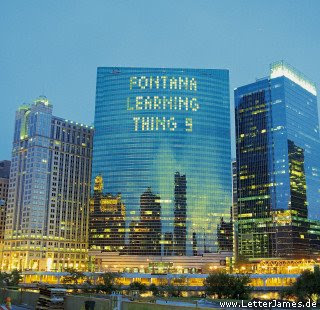 Image Generators
Image GeneratorsI personally think that this is one of the most fun of all the 23 Things we'll do. Ever wanted to be on a magazine cover or have your own trading card? Want to see what you'd look like as a Warhol painting? Need to create your own personalized motivational poster? Don't know how to use Photoshop, though? Don't worry--by just uploading a picture and filling in a form, you can create any of the above items and manipulate photos.
Some popular sites for you to play around with are:

- FD'S Flickr Toys where you can make a trading card similar to the one I made on the right, put yourself on a magazine cover, or Warholize yourself.
- Dumpr is a site that lets you see what your photos would look like if they were hanging in a museum...and more.
- The Generator Blog updates with links to all sorts of generators, including non-image ones.
For this exercise, have fun!
1) Find a few fun image or text generators to play around with.
2) Write a post in your blog about one of your favorites and display the result. Often adding the image you mocked up to your blog is as simple as copying and pasting code that the page provides. If not, you may just need to right click on the image and then save it to your hard drive before using Blogger’s image button to add it to your post. If you’re having difficulty getting your image added to a post in your blog, ask a co-worker for help.
Thing #8: Mashups
Thing #8:
Now that you've familiarized yourself with Flickr, it's time to explore some of the new twists people have created to put it to use. Mashups are applications created by third parties that work in collaboration with sites like Flickr and Google, taking elements of two different concepts and blending them together. The key thing about mashups is that these are customized services, created by the users themselves!
For example, Flickr lets people create new sites based on pictures that Flickr hosts: on one site you can type in a word and the newly created site talks to Flickr and can retrieve images of letters to create a photo-representation of that word. It's not an official Flickr service, but sites like Flickr allow others to work in conjunction with their software and actually encourage people to do so.
Some mashup sites to explore:
- Mashup Directory: A listing of mashups on the web.
- Retriever : Draw a basic sketch and have it display similar photos from Flickr.
- Delivr: Search for the type of image you want and create a digital postcard to email to friends!
- Earthquake!: A mashup that combines global seismic data and Google mapping capabilities to show you where earthquakes are happening around the world. (Caution: This causes my computer to slow down, so it might do that to yours as well!)
To finish Thing #8:
1. Explore some of the fun Flickr mashups and 3rd party tools that are out there.
2. Create a blog post about one that intrigues you.
Thing #7: Exploring Flickr
There is an overabundance of online photo-sharing sites: Snapfish, Picassa, Photobucket, etc... For Thing #7, we'll be looking at one in site in particular. Flickr, which calls itself the WD-40 that makes photo sharing easier, was one of the first websites to use tagging to help identify concepts and subjects. For instance, if you share a picture of your pet Rover and tag it "dog," it will be classified with all the other pictures of dogs on Flickr, allowing users to easily find pictures that interest them. Please take a good look at Flickr and discover what this site has to offer.
Try out Flickr's tour, search, and explore features.
To complete Thing #7, you have to do one of these two options (each one has three parts):
1) a- Take a good look around Flickr and discover an interesting image that you want to blog about. What did you search for to find it?
b - Find out what tags, groups, and interestingness are. A good place to start is the Explore page.
c- Create a blog post about this experience. Be sure to include a link to the image that you want to blog about. Check the Creative Commons license for the photo: many people allow you to use their pictures as long as you give them clear credit!
-or-
2) a- If you're up to an easy challenge, create a free account in Flickr.
b- Take some pictures of the library you work in, events, and people (be sure to get signed photographic releases, though!) that could be used in the upcoming Fontana Flyer issues. Upload some digital pictures to your Flickr account and tag at least one of the images “Fontana Regional Library” (in quotes) and mark it public.
c- Create a post in your blog about your photo and experience. Be sure to include the image in your post. Once you have a Flickr account, you have two options for doing this: through Flickr's blogging tool or using Blogger's photo upload feature.
Wednesday, April 30, 2008
Thing #6: Finding More Feeds
 Thing #6: Finding More Feeds
Thing #6: Finding More FeedsNow that you've practiced adding some Fontana Learning blog feeds to your Google Reader account, try finding other RSS feeds that interest you and add them to your account. Check out some of these resources...
- Use the search tool on Google Reader.
- Look for the RSS icon on your favorite websites. If you don't see it, it's possible that they use a slightly different version of the symbol. See if you can find an icon similar to one in this image from LifeHack.org.
- Browse Technorati, an online directory of sorts for blogs. Search for "library" and see what comes up. The search will bring up four different sets of results: posts, blogs, photos, and videos.
To complete Things #5 and #6, you must:
- Reflect on both exercises in your blog!
- Answer some of the following questions: How does RSS affect the way you find information on the Internet? Which method of finding feeds do you like the most? How can libraries use this? What's your favorite feed? The weirdest? Blog away!
Thing #5: RSS Feeds

What exactly does this symbol stand for? It's one of the universal icons for an RSS feed, which is a file that automatically and regularly delivers updates from websites. RSS stands for "Real Simple Syndication" and can help you keep up with your favorite blogs, websites, and news sites by creating a central page where you can check all of the new information in one place. That's pretty convenient, isn't it?
To use the RSS feed, you have to sign up with a type of Reader or Aggregator. With the Google account you set up to create your blog, you can easily access their Google Reader.
These links are a great way to find out more about RSS Feeds:
- PaliNet Tutorial, a quick intro to feeds, created by a cooperative of Mid-Atlantic libraries.
- Google Reader Tutorial, by LifeHack.org
- CNet RSS Introduction, video (3:32) explaining what RSS can do for you.
To complete Thing #5:
- Set up your own Google Reader account
- Add some subscriptions to other Fontana Regional Learning blogs. A list of other FRLearners' blogs can be found on this page.
Wednesday, April 23, 2008
Thing #4: Registering Your Blog
To earn the incentive, you will have to register your blog by emailing Sarah at sskrobis (at) fontanalib.org, replacing the (at) with the @ symbol. Registering will allow you to get credit for documenting your progress and to post anonymously if you so wish. To get credit for completing each thing, you must create a blog post that reflects your experiences with that exercise.
A list of everyone's blogs can be found here. Use each other as resources and to check in on others' progress. And be sure to make some comments!
Some guidelines for your blogs:
- Weekly responses to the 23 Things should be substantial and constructive. 125 words is an appropriate length to show your view of each exercise. Tell us what you learned, enjoyed, or didn't like--but please explain your perspectives.
- How you choose to identify yourself on your blog is your choice. You can blog under a screen name, anonymously, or as yourself. However, in order to qualify for the incentives, you will need to email Sarah with your name and blog address.
- Since these blogs will be public, please express yourself in a dignified manner. Please refrain from any content or language that you would not want family to see.
Thing #3: Create Your Own Blog
So you've oriented yourself with this program and are ready to jump to Thing #3! Here's where it starts to get fun...Thing #3: Create your own blogIn order to record your experience with each exercise, Thing #3 is to set up your own blog. We highly recommend Blogger for starting your own blog, as you can follow these steps for getting started:
- Create an account (Click here to see an image of this)
- Name your blog (Image)
- Select a template (Image)
For additional help see Blogger's Tour and Blogger's Help pages.
Once you've set up these items, you'll be taken to Blogger's Dashboard screen. Your blog will be listed along with the option for "New Post." Click on that link and you'll be taken to a screen that allows you to type up and format your post. It looks like the image below:

The controls are similar to Microsoft's Word or other word processing programs. You can change the font and color, add lists, pictures, and more. Blogger automatically saves your drafts every couple minutes in case of a computer error.
Add a test post or two. Use one of your test posts to create an entry about the habits among the 7 and 1/2 lifelong learning habits that is easiest and hardest for you & why. Record your responses to Week One's exercises.
When you've finished composing your post, click on the orange "Publish Post" button. To view it, your blog can be seen at http://(yourchosenblogname).blogspot.com/!
Wednesday, April 16, 2008
Thing 2: Lifelong Learning
Are you nervous about embarking on a ten week crash course? Don't worry, you've already done Thing #1 by reading this blog post. To complete your second of the 23 Things, take a look at this online tutorial that was created by PLCMC for the original 23 Things.
Two things to note are the learning contract and the feedback link. We encourage you to fill out the learning contract as a promise to yourself, however it is not required as part of the 23 Things. To open it, click on the "Attachments" link in the top right corner, then click on "Learning Contract." If it doesn't open, it's probably because your computer is blocking pop-ups. To get around this, hold down the CTRL button on your keyboard while again clicking on "Learning Contract". A window should appear with options for "open" "save" or "cancel." Choose save so that you can have it on your computer to fill out and print. The feedback link, being a creation of the Public Library of Charlotte and Mecklenburg County, does not go to us, so please don't email PLCMC. If you would like to share your opinion, please email Sarah at Cashiers Library.
As you're watching the tutorial, make sure that you are on a computer that allows sound via headphones or speakers. If you're not getting sound, check the bottom right corner of your screen: If your speaker icon looks like it does in this picture, that means your volume is muted.
 Click this icon once and uncheck the mute button and turn up the volume to get sound back. If you have speakers, make sure they are on, too!
Click this icon once and uncheck the mute button and turn up the volume to get sound back. If you have speakers, make sure they are on, too!Think about your own learning habits:
- Which habits are easiest for you?
- Which ones do you employ as you learn?
- Are there any that seem hard or challenging to you?
Ponder these questions and be ready to share your thoughts next week when we tackle Thing #3 and set up your own blog! Remember: there are no right answers, nor are there many ways to really mess things up. Roll up your sleeves and delve in!
Thing 1: Introduction