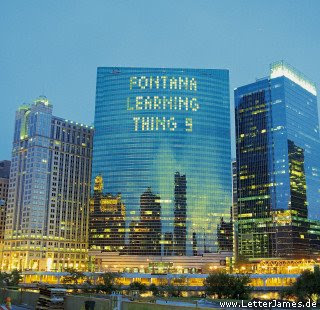"Sandbox" is the term that wikis often use to describe the area of the website that should be used for pure play and experimenting. For this discovery and exploration exercise, we’ve set up a whole new wiki for you to play with: Fontana Regional Learning Wiki, hosted at pbwiki.com.
For this explore-and-play-with-wikis exercise, you are asked to add an entry or two to the Fontana Regional Learning Wiki. The topic of this wiki is simple: Your Favorites! Favorite books, hikes, restaurants, etc. All you need to do is play and add your thoughts. To make sure you get credit for this exercise, please post a link to your learning blog on the Favorite Blogs page.
For help on using wikis, see these links:
- PB Wikistyle: If you need help with HTML or the wiki codes, try this.
- PB Wiki Help: A series of how-to/troubleshooting videos to choose from. (Be sure that sound is on!)
Access the Fontana Regional Learning Wiki and look around. Choose the page you want to edit and sign in using the left hand option. See picture below!

To get credit for Thing #17:
1) After you've signed in as mentioned above, add your blog to the
2) Add at least one favorite to another of the wiki's pages. And if you feel up to the challenge, you might even want to create a new page for a review of the favorite item you're posting. If you do, be sure to link to this new page so others can find it!
3) Finally, create a post in your blog about the experience and what was easy/troublesome/fun/frustrating/etc.